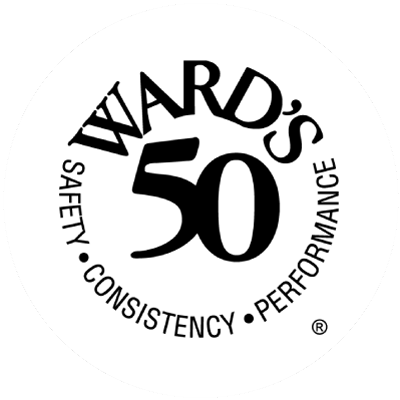Free Wi-Fi is available almost everywhere, from airports and restaurants to coffee shops and hotel rooms. These networks are used by millions of people every day, but most people don’t know that free public Wi-Fi is not secure. While it is a time and money-saving option (so you don’t have to use your expensive mobile data!) it isn’t nearly as safe as your home or work network.
A hacker can do a number of malicious things with access over a Wi-Fi network, such as taking control of all the data transmitted over it. Hackers may also create a fake network and then gain access to your personal information, financial credentials, and other sensitive information.
A few simple steps and common sense go a long way for keeping your information secure:
1. Know Who to Trust
Remember that no public Wi-Fi network is absolutely secure, but known sources are generally better than random public networks. Connect to Wi-Fi networks of stores of coffee shops you’ve used before, for example, and use as few public Wi-Fi networks as possible. The more networks you connect with, the more likely the chance you’ll find a dangerous one.
When using public Wi-Fi, read the network name very carefully and ask an employee of the business if the link is legitimate.
2. Use a VPN
By far the most effective tool for staying safe on public Wi-Fi is to install a Virtual Private Network, or VPN. Data traveling to and from your smart device is encrypted through a more secure server. In addition, VPNs mask your IP with their own IP address from a different location.
Remember, you really do get what you pay for. While it may be tempting to go with a free VPN, a paid network provides better security, increased bandwidth (meaning increased connection speeds), as well as support for technical issues.
3. Stick With HTTPS
Look for “HTTPS” at the beginning of a website’s address, which means the connection between the browser and the web server is encrypted. Any data submitted to the website will be safe from tampering or eavesdropping. Most browsers also include a “lock” symbol at the beginning of the address to indicate the site uses encryption.
4. Limit File Sharing and “AirDrop”
When you’re on a public network, disable the features that allow file sharing on your devices. No one nearby can access your files or send you ones you don’t want. Regardless of whether you’re using a Windows or a Mac-based system, turn off file sharing, enable your system’s built-in firewalls, and keep internet-connected apps and services to a minimum.
5. Keep the Firewall Enabled
Keeping the firewall turned on can prevent a hacker’s unauthorized external access. A firewall serves as a barrier that protects your device from various malware. It actively monitors the data that come from networks, reviews whether they’re safe, and blocks malicious data.
Most operating systems include a built-in firewall which monitors incoming and outgoing connections. While a firewall won’t provide complete protection, it’s a setting that should always be enabled and is good first-line protection.
6. Use Anti-virus Software
Up-to-date anti-virus software provides important notice if your system has been compromised while connected to an unsecured network. If any known viruses are loaded onto your system or if there’s any suspicious behavior, you’ll receive an alert. Using anti-virus software won’t catch all malicious activity, but it’s another great tool in your protection arsenal.
7. Don’t Automatically Connect to Wi-Fi Hotspots
Turn off any setting that allows your device to automatically connect to any available Wi-Fi hotspot. Automatic connections allow your device to connect to possibly suspect networks without your permission or maybe even your knowledge, and you may be automatically connecting to malicious networks designed just to steal your information.
Most modern smart devices have this option disabled by default, but you should be aware and knowledgeable about your electronics. First, open the Wi-Fi section of your device’s settings app. If you don’t see an option to disable auto-connecting, you’re safe. Otherwise, turn this setting off.
8. Turn Wi-Fi Off When Not In Use
When you’re finished working online, turn Wi-Fi off on your laptop, tablet, or smartphone. It’s a nice security habit to get used to when you’re using untrusted networks (if you have to use them at all), and it also saves battery life.
Finally:
Make sure you’re running all the latest patches and software updates on your laptop or phone.
Don’t download or install anything new using public Wi-Fi. Consider downloading videos and music for offline access before you leave home, for instance, or use your smart device’s hotspot function instead.