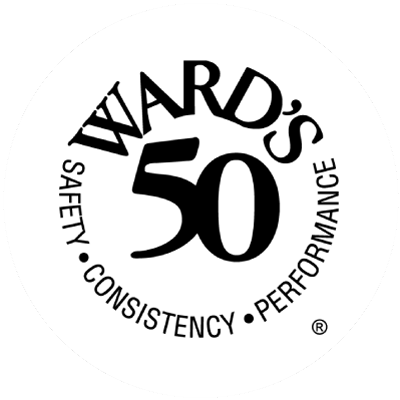“Google My Business” is a helpful tool that all businesses can use to make sure their correct information is presented on the web, particularly when customers or potential customers search for your business. Signing up is free and takes only a short time to set up, and the payback can be quite beneficial!
- “Google My Business” is a free and easy-to-use tool for businesses and organizations to manage their online presence across Google, including Search and Maps.
- This tool is especially helpful since almost everyone uses Google as their search engine, and other search engines often pull their search results from Google.
- Google My Business helps to ensure there’s plenty of information on your business when someone does an online search, and it allows you to have control over the exact information provided.
- To help customers find your business, and to tell them your story, you can verify your business and edit your business
- You can also provide information such as your website and social media links, as well as your phone number, location, and hours of business.
- In addition, you’ll be able to collect and respond to reviews and questions, and make sure all your other information is correct.
- Both current and prospective customers can also make use of this feature. Any time a customer need to contact you, they simply type your business name into their phone and pull up your information on Google.
How to use Google My Business:
- If you don’t currently have a Gmail account, you can easily and quickly create one. You won’t have to use that email for anything else other than your Google My Business Account if you choose not to.
- After setting up your Gmail account, go to the Google My Business Site, Google.com/business, and click “sign in”.
- Google will ask whether or not your business is listed on Google. If it is listed, you can claim and manage it. To do so, type your business name in the search bar. If you do not already have a business listing on Google, click “Add Your Business to Google.”
- Next, you’ll be walked through simple prompts requesting information about your business, such as your business name, address, etc. Enter your information as accurately as possible.
- You’ll get a prompt asking for your address, including “find your address on the map”. This is necessary to get your business added to Google Maps. Make sure you drop your “pin” or location icon exactly where your business is located. If you have multiple locations, do this for your primary location, and you can later add secondary locations.
- You’ll also be asked to list your “service areas.” You should get as detailed as you want with the exact areas you serve. Listing specific towns can be especially helpful so that Google can deliver you as a search result to people in those areas who use search terms. For an insurance agency, for example, a user may type “insurance NEAR ME” in their Google searches.
- Next you’ll be prompted to select a business category. Choose that which is closest to your business description such as “insurance agency”, “plumber” or “florist”, depending your business.
- Enter your phone number and website.
- The next step will ask you to select a verification option. This is to verify your address and that you do in fact conduct business from the address you listed. At this point, it’s smart to select the “wait for later” option to give yourself time to review all of your information before committing to having your verification code sent; once you verify yourself for the first time, it can be difficult to re-verify changes at a later point.
- You’ll then be redirected into your Google My Business Account portal, where you can manage all of your business information, including photos.
Merchants is here to help our independent insurance agents! If you are an agent partner with us, you can view our full webinar all about “Google My Business” on Merchants University within the Merchants Agent Portal.
Want to become an agent partner with Merchants? Check out our Become an Agent page and fill out the form at the bottom.
Looking for insurance for your business? Search for an independent agent near you on our Find an Agent page.